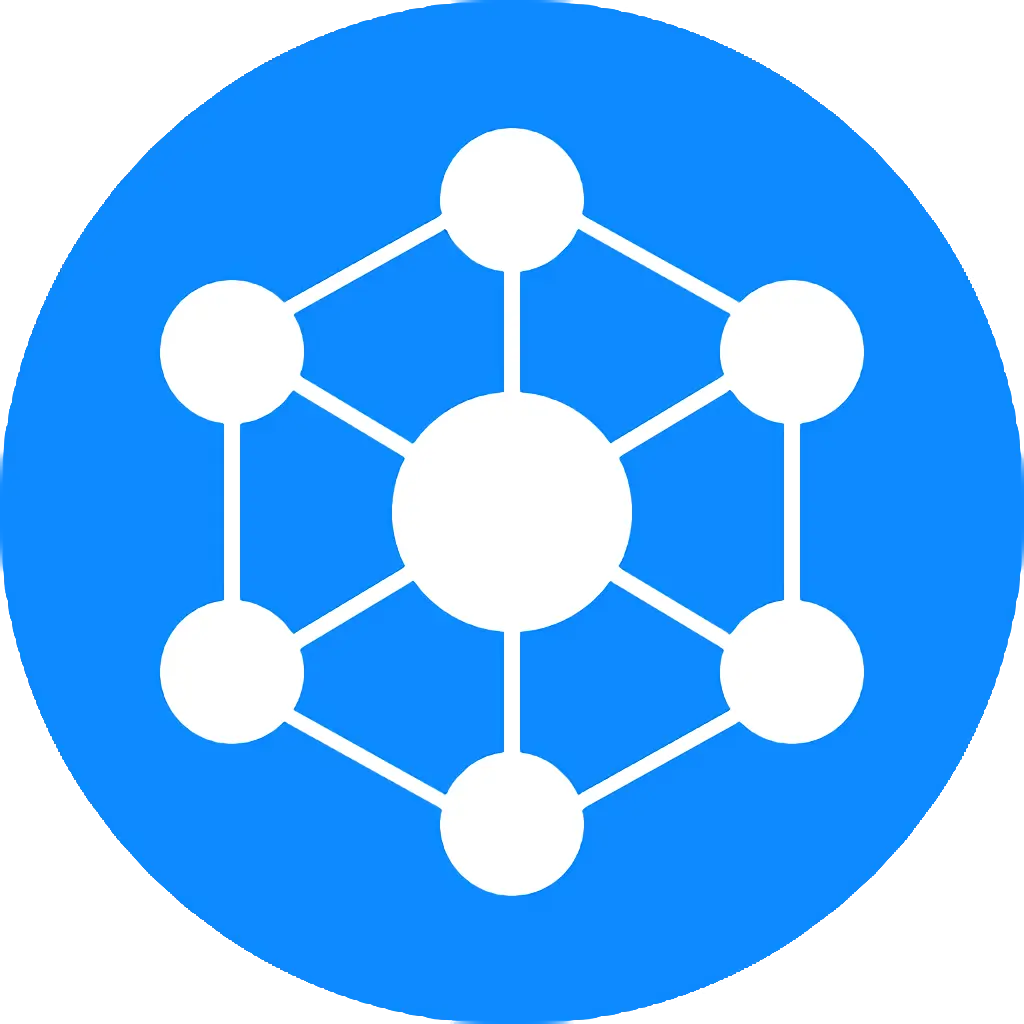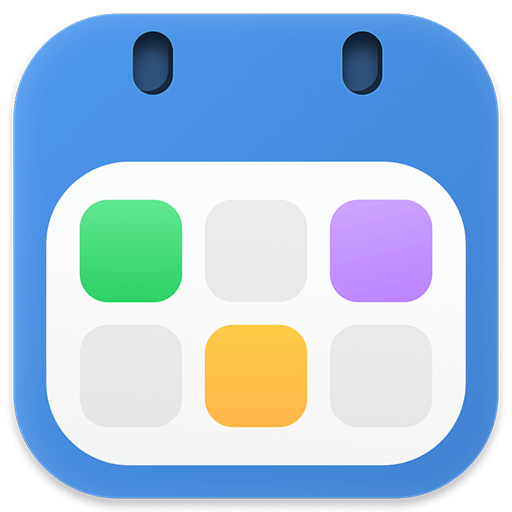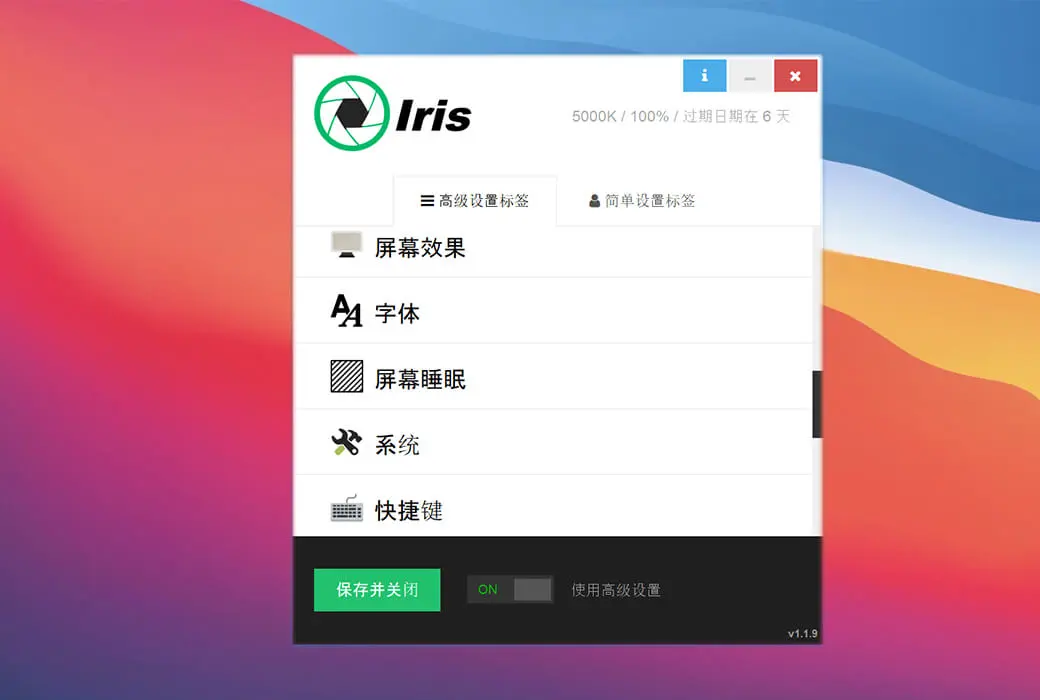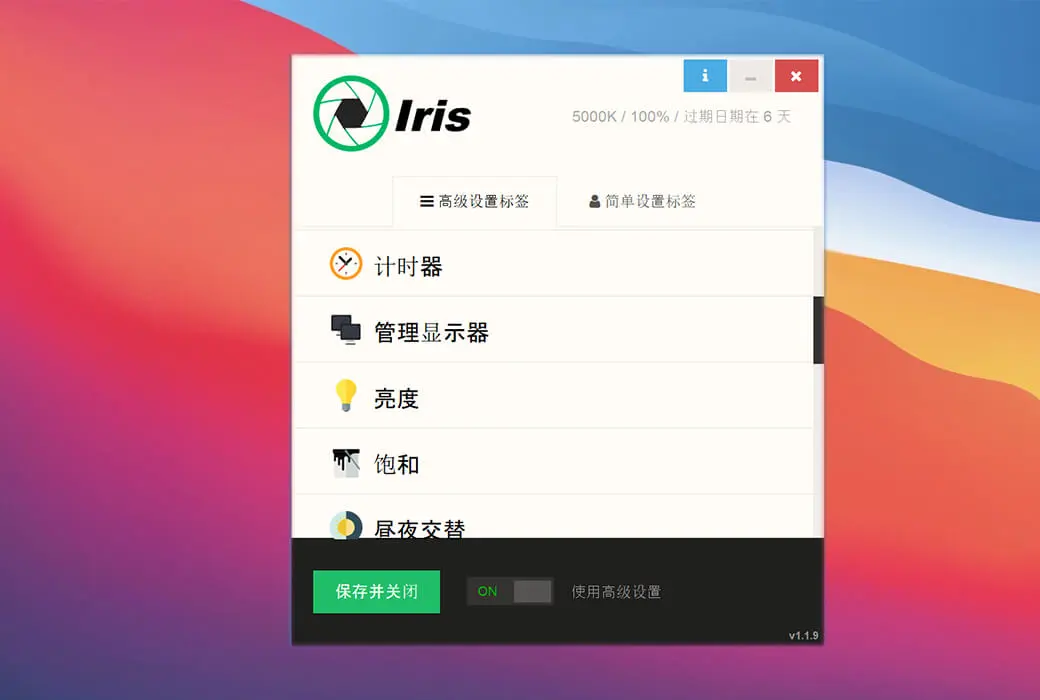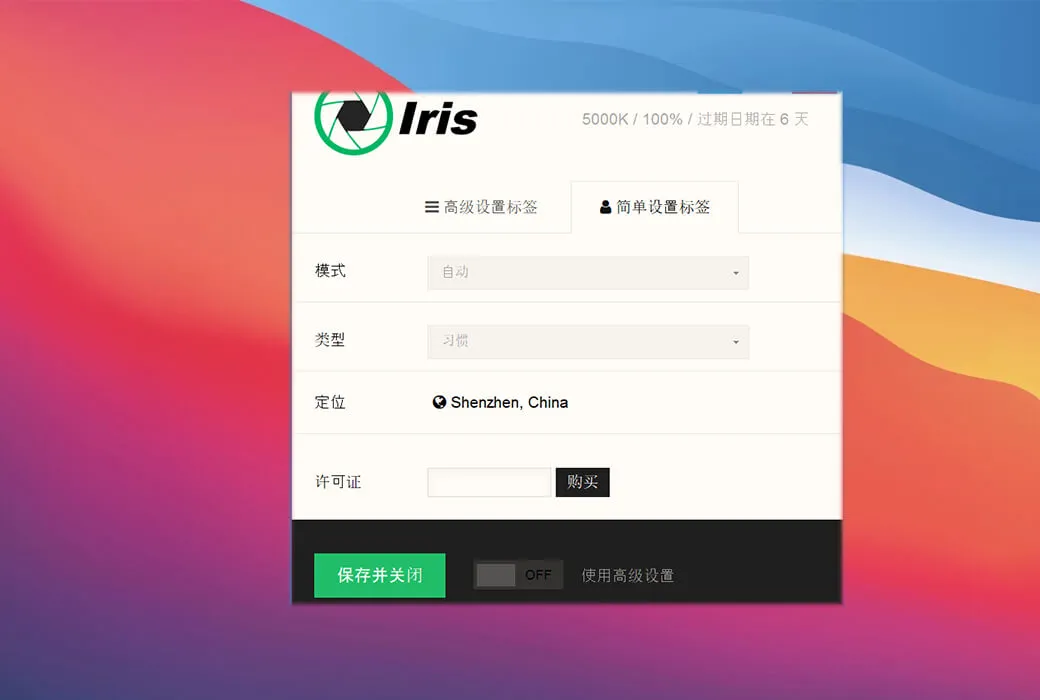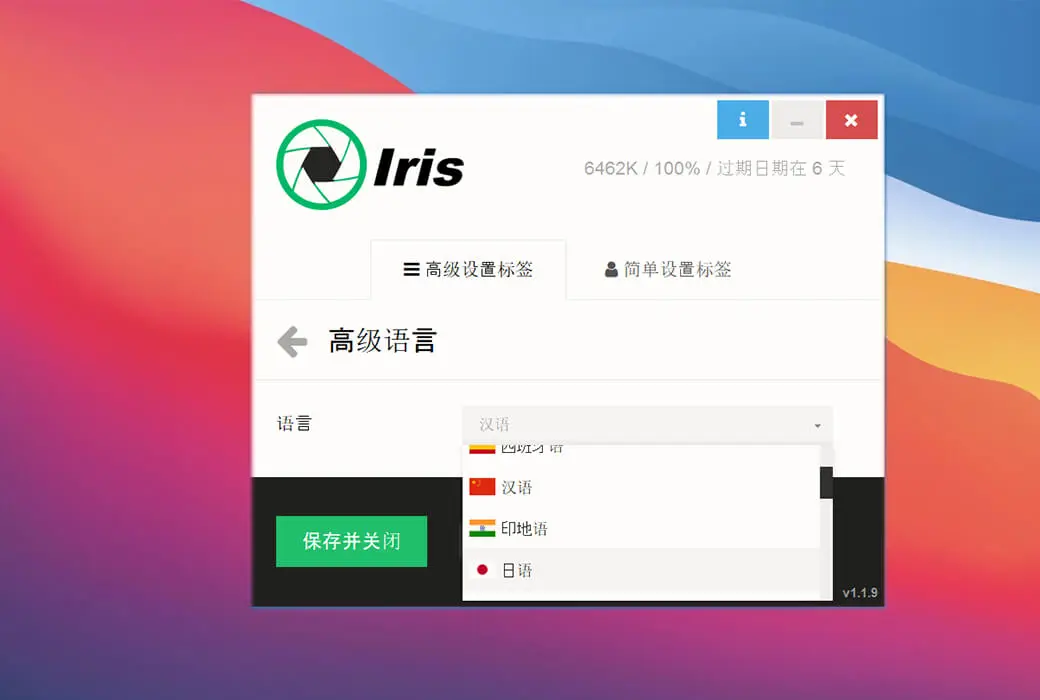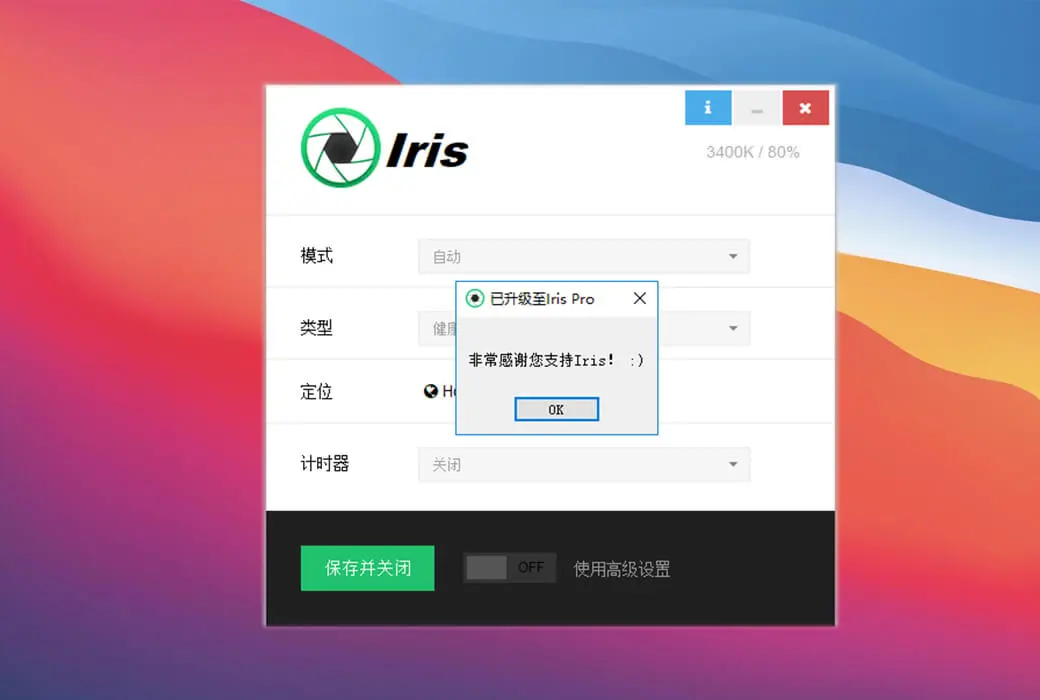You haven't signed in yet, you can have a better experience after signing in
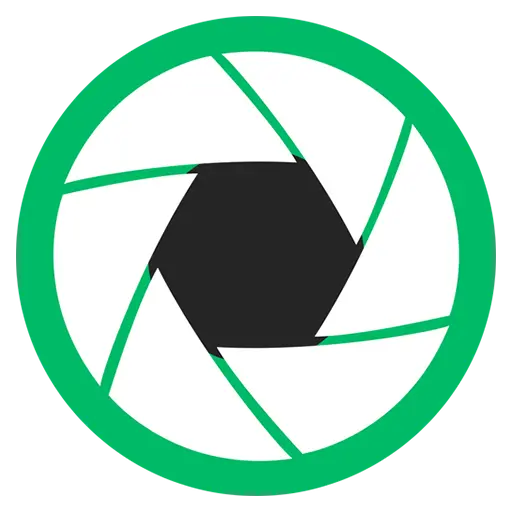 Iris Pro - Professional Eye Protection Software with Blue Light Filter for Vision Health
Iris Pro - Professional Eye Protection Software with Blue Light Filter for Vision Health
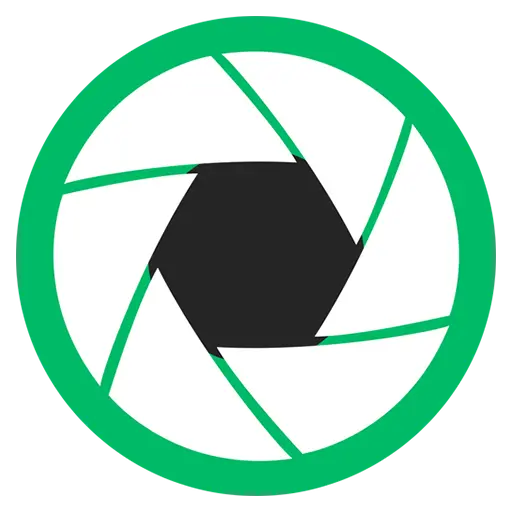
Activity Rules
1、Activity time:{{ info.groupon.start_at }} ~ {{ info.groupon.end_at }}。
1、Activity time:cease when sold out。
2、Validity period of the Group Buying:{{ info.groupon.expire_days * 24 }} hours。
3、Number of Group Buying:{{ info.groupon.need_count }}x。
Please Pay Attention
1、Teamwork process: Join/initiate a Group Buying and make a successful payment - Within the validity period, the number of team members meets the activity requirements - Group Buying succeeded!
2、If the number of participants cannot be met within the valid period, the group will fail, and the paid amount will be refunded in the original way.
3、The number of people required and the time of the event may vary among different products. Please pay attention to the rules of the event.
Iris Pro is a computer eye protection software designed for office users. Staying at the computer for a long time often leads to eye fatigue, which can lead to decreased vision over time. This Iris Pro can help us automatically adjust the brightness of the screen, which is very helpful for protecting our eyes.
When you sit in front of a computer, Iris acts as an aid to your eyes. It removes blue light from the screen at night and can control screen brightness without the need for PWM (Pulse Width Modulation), helping you get better sleep and reducing eye fatigue.
The Iris project began in 2015 and is now used in over 180 countries, with over 1 million users using Iris. This number is increasing due to its simple and easy-to-use graphical interface, as well as many preset modes such as health, sleep, reading, programming, biohacking, sunglasses, darkness, movies, and screen overlays. Freedom, intelligence, and power. You can start a new life with just one click. are you ready?
The impact of blue light on health
Blue light is a part of the visible spectrum that can reach deeper parts of the eye, and its cumulative effects may lead to retinal damage and be associated with the development of age-related macular degeneration.
There are various sources of blue light in daily life, including LED lighting, tablets, televisions, computer screens, and smartphones. These electronic devices will expose us excessively to blue light.
The best way to reduce blue light intake is to avoid using electronic devices, which is almost impossible for many people. Another way is to use anti blue glasses (tangerine), which means that everything you see will become tangerine.
This is the meaning of Iris' existence. It allows you to customize your screen color temperature and the amount of blue light your eyes receive. Iris hooks with graphics pipes, allowing you to reduce blue light on the display backlight. For us, this is the best solution because it is highly customizable. You can make minor adjustments or significantly reduce blue light.
Iris can also automatically adjust the screen temperature based on the time of day. Warm colors during the day and warm colors at night.
Inspiration from the 2017 Nobel Prize
We just got the news recently that the 2017 Nobel Prize in Physiology or Medicine was awarded to three scientists for their discovery of the molecular mechanism of circadian rhythm control.
The human body is regulated by circadian rhythm. A healthy life operates regularly. If you can wake up naturally at 6:00 every day, you won't need an alarm to wake up at that moment, which is commonly referred to as the biological clock.
Research shows that melatonin can affect people's circadian rhythm, thus affecting sleep quality. Exposure to blue light a few hours before bedtime can inhibit the secretion of melatonin and seriously delay deep REM sleep. People who often work overtime in front of their computers and those who frequently play with their phones often feel dry and painful eyes, which is a very intuitive negative impact; Another less intuitive aspect is that the blue light emitted by computers and mobile phones can affect the secretion of melatonin, thereby affecting sleep quality.
A healthy body requires regular work and rest. Lu Yao, the winner of the Mao Dun Literature Prize who wrote "Ordinary World" and "Life", was only 42 years old when he died. He used to work at night and sleep during the day. The circadian rhythm was completely reversed, and finally died of cirrhosis. This tragedy suggests that we should let our bodies run in accordance with the circadian rhythm and play less with computers and mobile phones. If your job involves dealing with computers every day, be sure to take good care of your eyes. It not only affects eye health, but also affects sleep.
This is an important reason why we need Iris, as it is wiser to protect our eyes from the source than to buy eye drops or visit the ophthalmology department at the hospital.
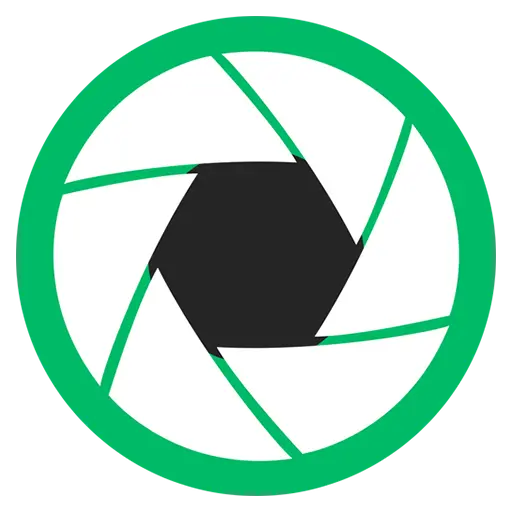
Official website:https://iristech.co/iris/
Download Center:https://iris-pro.apsgo.cn
Backup Download:N/A
Delivery time:Manual shipping
Operating platform:Windows、macOS、Linux
Interface language:Supports Chinese interface display, with multiple languages available.
Update instructions:The permanent use of the professional version is limited to the same version, and the professional version+lifetime update supports free updates for all future versions.
Pre purchase trial:Free trial before purchase.
How to receive the goods:After purchase, the activation information will be sent to the email address at the time of placing the order, and the corresponding product activation code can be viewed in the personal center, My Orders.
Number of devices:Can install 1 computer.
Replacing the computer:Uninstall the original computer and activate the new computer.
Activation guidance:To be added.
Special instructions:Set Chinese language: Click on the "Use Advanced Settings" button in the bottom right corner of the settings page, that is, "Use Advanced Settings", then find the "Language" option and select Chinese.
Reference materials:https://iristech.co/iris/

Any question
{{ app.qa.openQa.Q.title }}
How to use the hidden function of Iris Pro?
Let me tell you a story. The user contacted Danny. The user wants a new feature. Danny is very nice. So Danny created this new feature. The user is very happy. Repeat 100 times now, but Iris is starting to look too bloated. I have decided to keep Iris focused and minimalist, but I love you so deeply that I cannot say 'no' to you. That's why I created this hidden feature. When something is not used by over 95% of users, it will be placed here and can be used if needed, but Iris still remains clean. Everything happened behind the scenes. 🙂
What is the hidden function?
When you enable the hide function, you will have this button
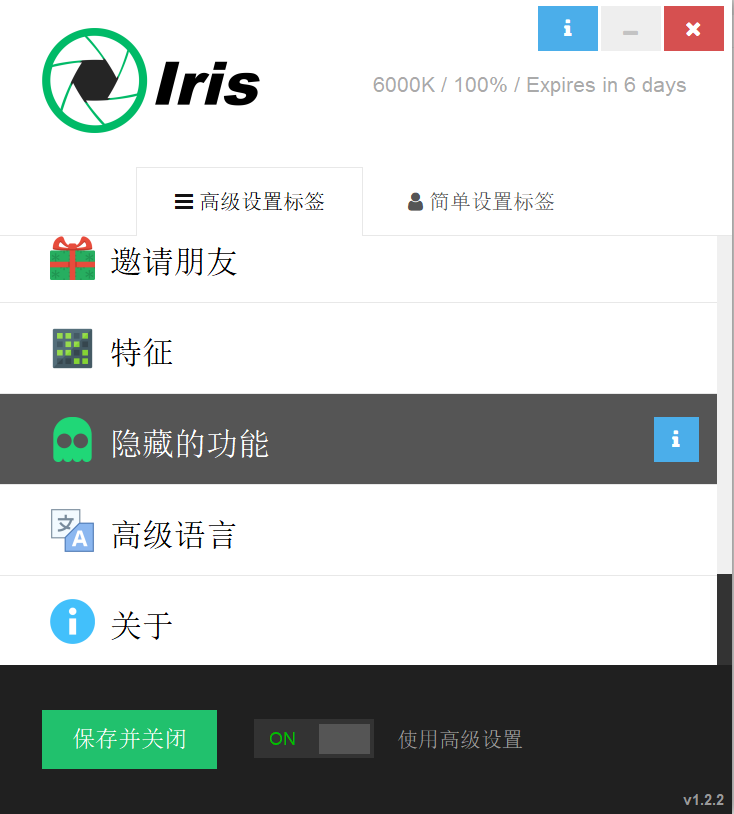
If you click this button, it will open this page
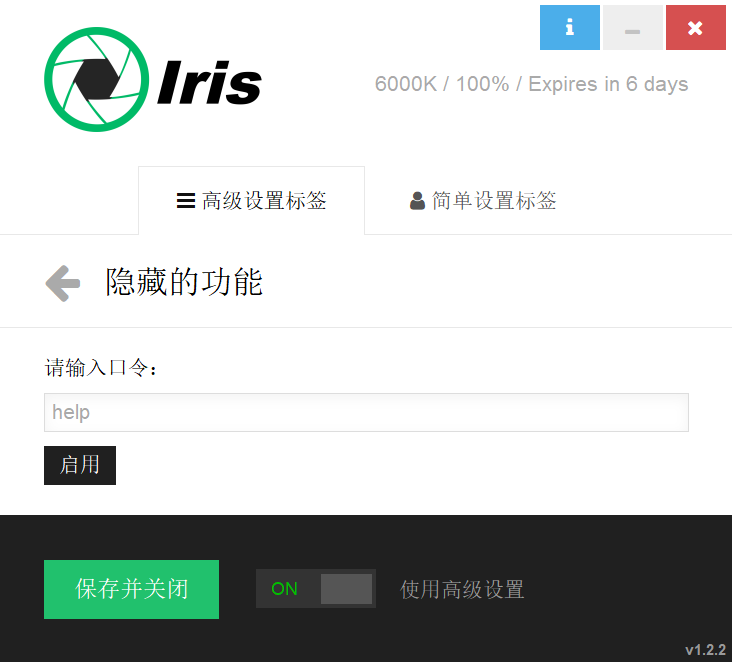
In this window, you can enter your hidden features;Magic Spells.
⚠️ The hidden function was launched on May 25, 2017, and the magic button was introduced somewhere in 2019. They won't work on older versions of Iris
What is a magic spell?
In this section, I will maintain all official Iris hidden features. Do not use square brackets to input them, but replace them with real values[Square brackets]Example:
Set the temperature to xxx; set temperature to [temperature]
==> set temperature to 2546
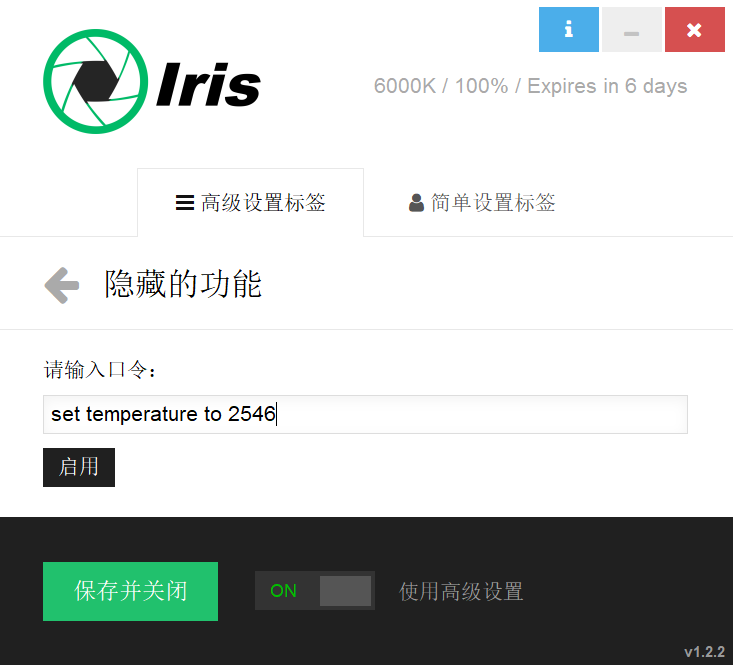
Enable/disable software cursor
Usage==>enable software cursor
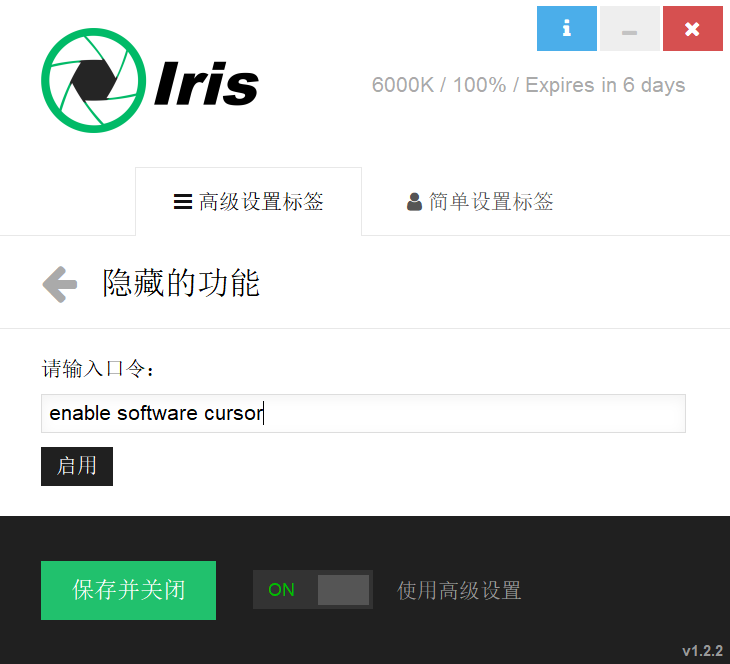
Here is a list of magic spells
- Color temperature
set temperature to [temperature] or st [temperature]
Set the color temperature to a custom value. Example: set temperature; To 2546 or st 2546
🧙 Launched on May 25th, 2017 👀
- brightness
set brightness to [brightness] or sb [brightness]
Set the brightness to a custom value. Example: set brightness To 80 or SB 80
- [enable/disable] hidden features
[Enable/Disable] Hide function
You can use this spell to disable the hidden function.
- [enable/disable] gamma fixer
[Enable/Disable] Gamma repair program
Gamma fixer is used to make slight changes to gamma values, as sometimes the graphics card on Windows may decide to reset the screen color, and Iris cannot apply them without making minor changes to the values. An example is when you lock/unlock your PC. If you notice this slight gamma change, you can use this feature to disable the gamma repair program. Then simply click on the icon a few times to apply the color during gamma reset.
- [enable/disable] start at startup
[Enable/Disable] Start at startup
Don't want Iris to start automatically when Windows starts? Use this.
- [enable/disable] tray icon rotation
Enable/Disable Tray Icon Rotation
The tray icon rotates when Iris changes color. This means that when your monitor is not calibrated, it will rotate. If you don't like this effect, please use this feature.
- [enable/disable] manual temperature
Enable/Disable Manual Temperature
You can set the color temperature to manual when the brightness is automatic. This is the so-called hidden hybrid mode. Enable manual color temperature to activate manual color temperature throughout the day.
- [enable/disable] manual brightness
Enable/disable manual brightness
You can set the brightness to manual when the color temperature is automatic. This is the so-called hidden hybrid mode. Use Enable Manual Brightness to activate manual brightness throughout the day.
- [enable/disable] monitor [number]
[Enable/Disable] Monitor [Number]
If you have multiple monitors, you can disable Iris on some of them. With this feature, Iris can only work on one of the two monitors. This is very cool, many people are demanding this feature. To disable Iris on the second monitor, use: for example, disable monitor 2. What I mean is, take a look at this picture.
- reset colors or reset
Reset color or reset
Is the screen yellow or red after exiting Iris? Use this.
- reset settings
reset settings
Reset the settings to default settings.
- invert
reversal
You can use Iris to reverse the screen color.
- zero blue light
Zero Blue Light
You can set the blue light to 0K. You can use this feature or set the temperature to 0.
- [enable/disable] gamma preservation
[Enable/Disable] Gamma protection
By default, Iris will respect and load your color profile and current display calibration. If you want Iris to use default monitor settings, please disable gamma protection.
- [enable/disable] hidden features notifications
[Enable/Disable] Hide feature notifications
I have added a notification that when you activate certain hidden features, you will know that the operation was successful. If you do not want these notifications, please use this feature. For example, I often use the reverse function and don't want Iris to notify me every time I reverse the screen.
- [enable/disable] manual location
[Enable/Disable] Manual position
Sometimes behind a proxy or firewall, Iris may detect incorrect locations, and with this feature, you can set manually entered latitude and longitude values.
- set latitude to [value]
Set latitude to [value]
Set the latitude of the manual position. Used in conjunction with enabling manual positioning.
- set longitude to [value]
Set longitude to [value]
Set the longitude of the manual position. Used in conjunction with enabling manual positioning.
- [enable/disable] software mouse
[Enable/Disable] Software Mouse
This will also turn the mouse cursor red instead of the bright blue cursor. By using a software mouse, some users have reported that they cannot see the cursor in certain games, so if you cannot see your cursor, please disable this feature.
- [enable/disable] manual night duration
[Enable/Disable] Manual nighttime duration
Use manual nighttime duration and hours. Use Set Night Start Time and Set Night End Time to change the start and end time of the night.
- set night start time to [value]
Set the night start time to [value]
Set the start time of the night to hours. Used in conjunction with enabling manual nighttime duration.
- set night end time to [value]
Set the end time of the night to [value]
Set the end time of the night to hours. Used in conjunction with enabling manual nighttime duration.
- set day temperature to [temperature] or sdt [temperature]
Set the daytime temperature to [temperature] or sdt [temperature]
Set the daytime color temperature to a custom value. There will be a gradual interpolation between this value and the color temperature at night.
- set night temperature to [temperature] or snt [temperature]
Set the nighttime temperature to [temperature] or snt [temperature]
Set the color temperature at night to a custom value. There will be a gradual interpolation between this value and the daytime temperature.
- set day brightness to [brightness] or sdb [brightness]
Set daytime brightness to [brightness] or sdb [brightness]
Set the brightness to a custom value during the day. This will gradually interpolate between daytime brightness and nighttime brightness.
- set night brightness to [brightness] or snb [brightness]
Set the nighttime brightness to [brightness] or snb [brightness]
Set the nighttime brightness to a custom value. There will be a gradual interpolation between this value and daytime brightness.
- [enable/disable] conflicting applications
[Enable/Disable] Conflict Applications
Some applications conflict with Iris, and the screen flashes when both are used simultaneously. By default, your PC will select Iris, but if you want to allow them and for some reason use both programs simultaneously, please enable this feature. Examples of conflicting applications include f.lux and other calibration software.
- [enable/disable] multiple instances
[Enable/Disable] multiple instances
By default, you should not be able to start 2 Iris instances as this would cause the screen to flicker. But in some cases, you may have two user accounts running on your PC and want to launch Iris on the second user.
You may receive a notification indicating that Iris is running on the second user. With this hidden feature, you can allow multiple Iris instances to be launched on many user accounts.
- [enable/disable] page [page name]
[Enable/Disable] Page [Page Name]
Enable and disable hidden pages or pages you want to hide. The most common usage is to obtain color temperature pages with K values instead of blue light pages, like this:
enable page color temperature
Enable page color temperature
- disable page blue light
Disable page blue light
- [enable/disable] keyboard hook
[Enable/Disable] Keyboard Hook
There is a keyboard hook used to detect if the timer is inactive and pause it, as well as global keyboard hooks Ctrl+Alt+Plus (+) and Ctrl+Alt+Minus (-) for zooming in and out.
These features will disable hooks and release the zoom/shrink hotkey combination for use in other programs.
- [enable/disable] trial notification
[Enable/Disable] Trial Notice
If you don't want to see annoying notifications reminding you that Iris is about to expire while using the free trial, please write: disable trial notification
- import
Import configuration
Import Iris settings from the exported file. The file extension is. iris_settings or. iris , Contains key value pairs with different settings. To export settings, please write 'export'.
- import [settings_string]
Import [settings_string]
Import iris settings from the exported string.
Write the exported string to the exported string and copy the contents of the file. This is your settings string
- export
Export configuration
Export the current iris settings to a file, which you can later import into your own or other irises. The file extension is. iris_settings or. iris , Contains key value pairs with different settings.
To import settings, please write 'import'.
- export string
Export string
Export the current Iris settings to a single line file.
You can import this file or copy the line and import it through import [settings].
- set ui scale to [scale]
Set UI ratio to; [scale]
Change the scale of the UI and make it larger or smaller. If the ratio is zero, it will be automatically detected based on the screen size.
- set ui scale to 0 – Iris will automatically detect device resolution and select UI size (default)
- set ui scale to 1 –& nbsp; Suitable for small devices 1280 × 1024
- set ui scale to 2 – Larger UI for high-resolution devices (2x ratio)
- set ui scale to 3 –& nbsp; Larger UI for high-resolution devices (1.5 times scale)
- activate [CODE]
Activate [CODE]
Activate the iris using an activation code. We use this thing to help people activate Iris more easily.
- [enable/disable] high level api
[Enable/Disable] Advanced api
Enable and disable the Iris Advanced API. If you have connected multiple monitors through a USB cable, advanced APIs are very useful. In this case, as the USB monitor does not support control from the graphics card, the low-level iris API will not apply color changes to the USB monitor. You can also use only advanced APIs to enable it.
- [enable/disable] low level api
[Enable/Disable] Low level API
Enable and disable Iris low-level API. Low level APIs are usually faster and use less CPU than high-level APIs. However, it does not support multiple displays connected via USB, and you will also need to install graphics card drivers on your PC. You can also use only low-level APIs to enable it.
- turn off timer
off timer
Disable Iris timer through hidden function.
- [enable/disable] per monitor settings
[Enable/Disable] Each monitor setting
Enable and disable settings for each monitor. If you have multiple monitors and want each monitor to use different values, the settings for each monitor are very useful for individually controlling monitor colors.
- invite sync
Invite Sync
When inviting friends, force a recheck to see if anyone has installed Iris for extra free time.
- invite check
Invitation to Check
Check again if anyone has invited you to try Iris for extra free time. This situation mostly occurs during the first startup, but if your default browser is IE and you downloaded Iris from Chrome, you will need to open the check URL from Chrome to get extra free time.
- invite friends
Invite friends
View the link and share button, you can use them to provide extra free time for Iris' friends, and you can also get extra free time.
- set temperature step to [value]
Set the temperature step to [value]
When using shortcuts to increase and decrease blue light and color temperature, they work by jumping up and down 500K values. You can use this hidden feature, such as changing this step to 100K, by writing this
- set temperature step to 100
- Set the temperature step size to 100
You can also use these magic spells to control the steps of increasing and decreasing separately
- set increase temperature step to [value]
- Set the temperature increase step to [value]
- set decrease temperature step to [value]
- Set the temperature reduction step to [value]
- set brightness step to [value]
- Set the brightness step size to [value]
When using the shortcut keys to increase and decrease brightness, they will jump up and down by a value of 10%. You can use this hidden feature to change this step to 5% by writing this.
- set brightness step to 5
- Set the brightness step size to 5
You can also use these magic spells to control the steps of increasing and decreasing separately
- set increase brightness step to [value]
- Set the brightness step size to [value]
- set decrease brightness step to [value]
- Set the brightness reduction step to [value]
- set iris update interval to [ms]
- Set the iris update interval to [milliseconds]
By default, Iris updates colors and other content every 1 second or 1000 milliseconds. You can use this feature to change the update interval. For example:
- set iris update interval to 10000
- Set the iris update interval to 10000
This will update Iris every 10 seconds. This may reduce Iris' CPU usage. You can also use this feature like this: set the iris update interval to 10 seconds
- set smooth colors update interval to [value]
- Set the smooth color update interval to [value]
This is the time interval between transitions between different modes and types
- [enable/disable] big rest incoming notification
- [Enable/Disable] Notice of upcoming big break
- [enable/disable] postpone notification
[Enable/Disable] Delay notification
Disable this notification when using a timer:
- exit
Exit Iris
- uninstall
Uninstall Iris
- expand color range or expand range
Expand color range or expand range
The color range will be expanded on Windows. If lower values of color temperature, blue light, and brightness cannot solve the problem, this may fix the issue. After casting the magic, you need to restart your computer for the changes to take effect.
------------------
Article translation from official website:https://iristech.co/iris-hidden-features/#hidden-features